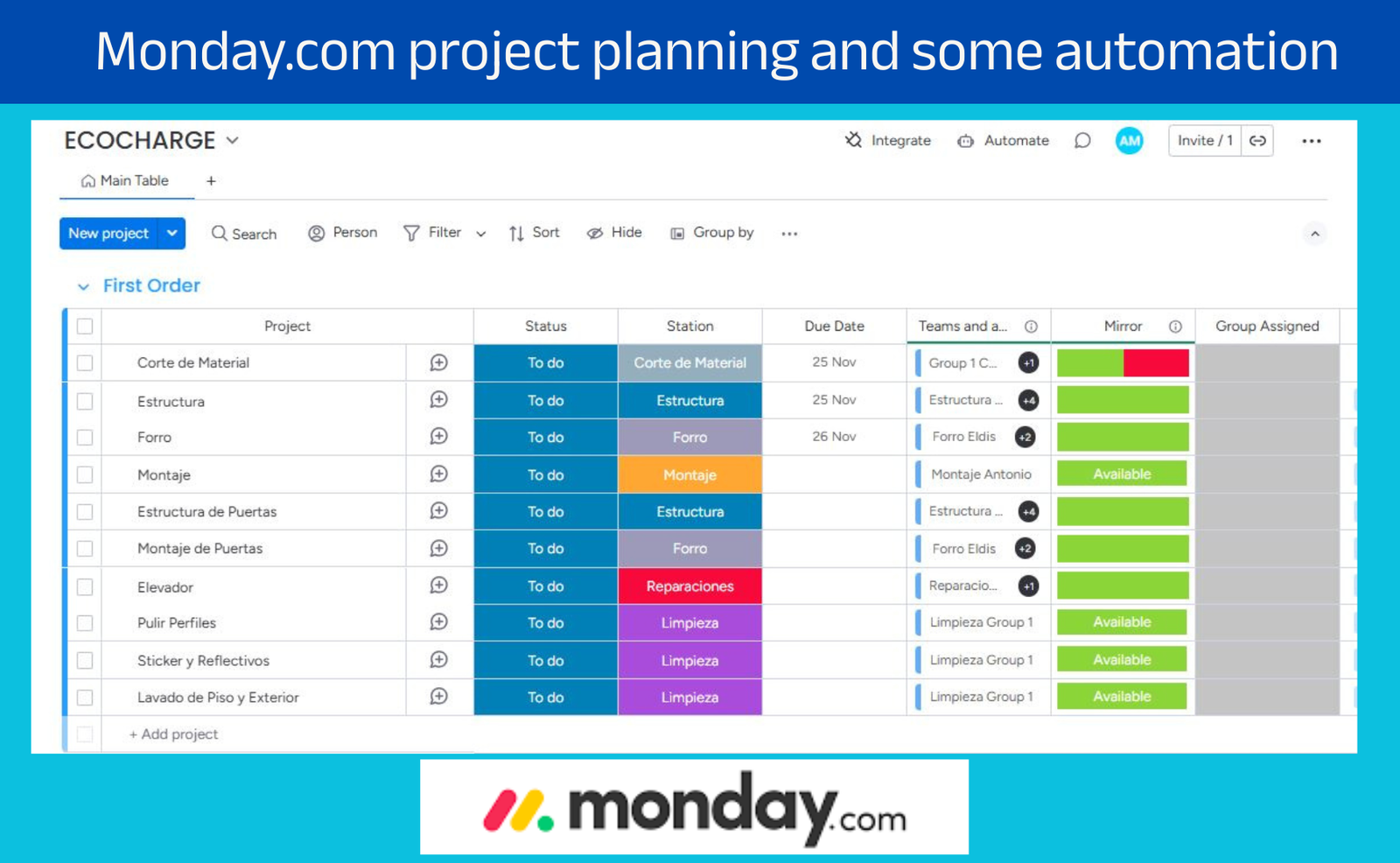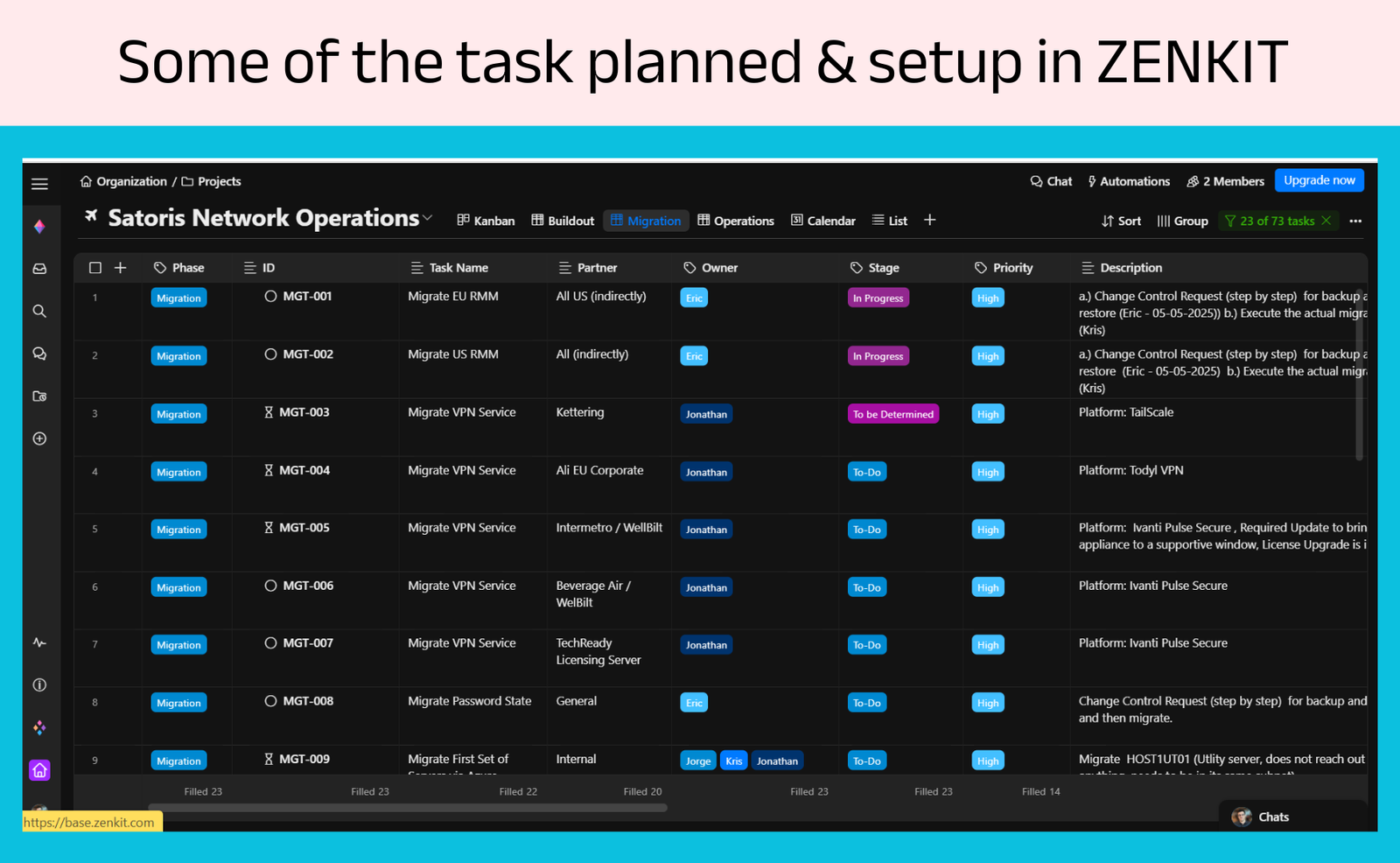Clickup setup
Clickup project and workflow setup
Project Overview
The client, Rahmathullah, wanted a practical and clutter-free project and task management system that would help him stay focused on completing daily and project-related tasks without spending too much time documenting them.
He needed a method to:
View all ongoing projects and their statuses.
Track both scheduled and on-demand daily tasks.
Get a clear “today’s focus” view to measure progress efficiently.
Prepare weekly task reports quickly with minimal manual work.
Despite trying many tools in the past, he hadn’t found a setup that truly met his needs, either they were too complex or lacked real productivity benefits.
Goals & Objectives
Create a centralized system to manage projects, daily tasks, and priorities.
Provide daily, weekly, and overdue task views in one place.
Build a dashboard that gives a bird’s-eye view of all active projects.
Enable quick task creation, scheduling, and reporting with minimal effort.
Design the system to be scalable and easy to maintain long-term.
Key Processes & Features
1
Platform Recommendation & System Architecture
Tools Used: ClickUp
After analyzing the client’s workflow and reporting structure, I recommended ClickUp because it allowed full customization of task views, dashboards, and automations.
I structured the workspace into clear sections:
Projects View – for long-term project tracking.
Daily Focus View – for tasks scheduled for the current day.
Weekly Overview – for upcoming tasks and easy reporting preparation.
2
Dashboard & Task Management Setup
Features Implemented:
Today’s Task List: Displays only current-day tasks for focused execution.
Overdue Task View: Automatically lists incomplete tasks from previous days.
Weekly Task Summary: Provides a clear look at upcoming work for planning.
Project Progress Dashboard: Tracks overall status of each ongoing project.
Each section was designed with filters, automation rules, and custom statuses to make daily review effortless.
3
Data Import & Demo Customization
Tools Used: ClickUp, Excel
Using real project data from the client’s Excel sheet, I built a working demo that included:
The Service Team project, structured into phases and sub-tasks.
Preloaded tasks, subtasks, and dependencies for real-life simulation.
Tested automation flows for scheduling and overdue reminders.
This demo was used in a live walkthrough session to validate the solution and gather feedback.
3
Reporting & Process Optimization
To simplify weekly reporting, I created a custom export view that automatically filtered tasks for the next reporting period.
This allowed Rahmathullah to prepare his weekly progress report in minutes without manually sorting or copying data.
Results
Reduced time spent on documentation by more than 70%.
Enabled one-click visibility into daily, weekly, and overdue tasks.
Simplified weekly reporting with automated task filtering.
Delivered a fully functional, real-data demo that met all client’s core requirements and expectations.
Screenshots
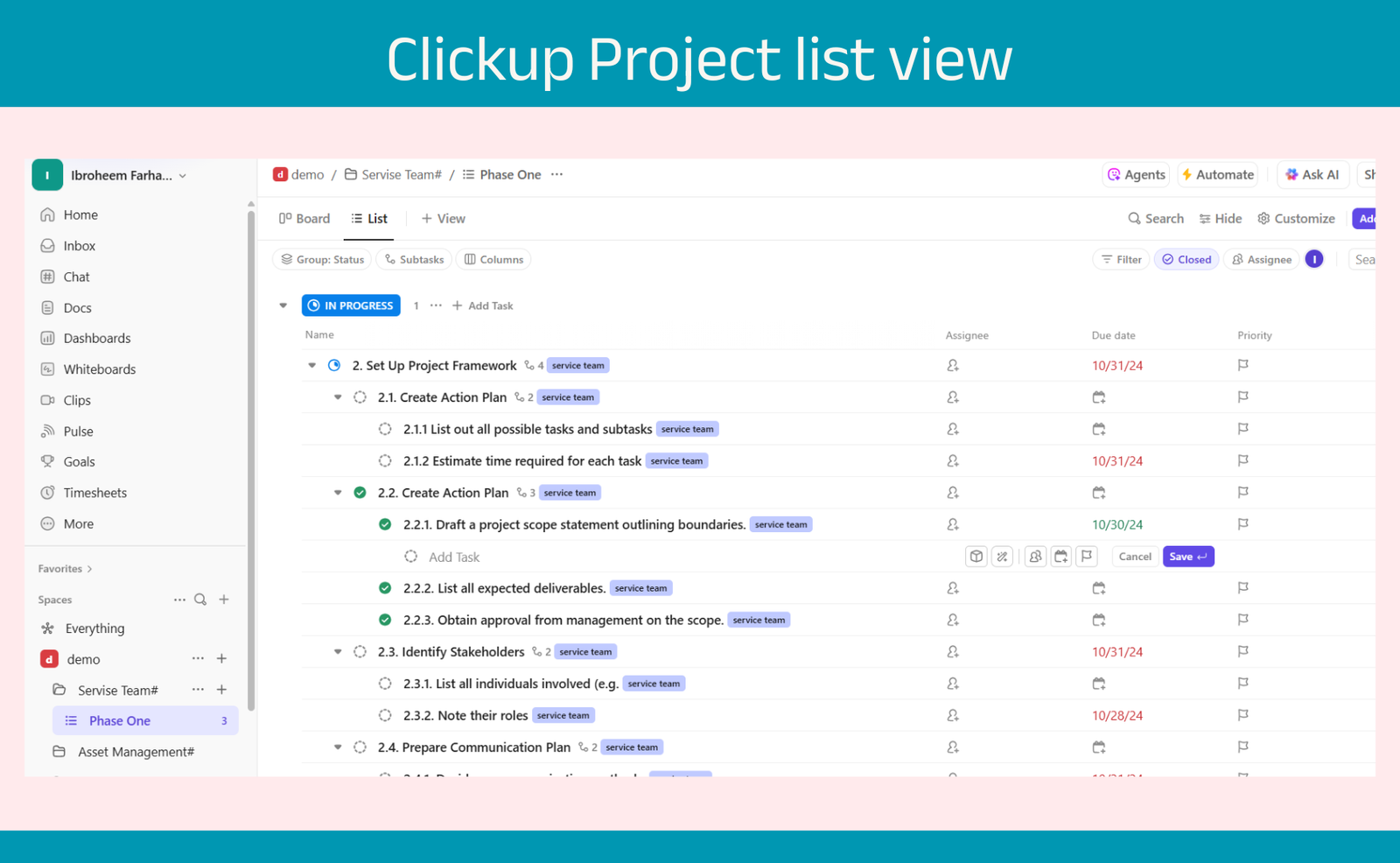
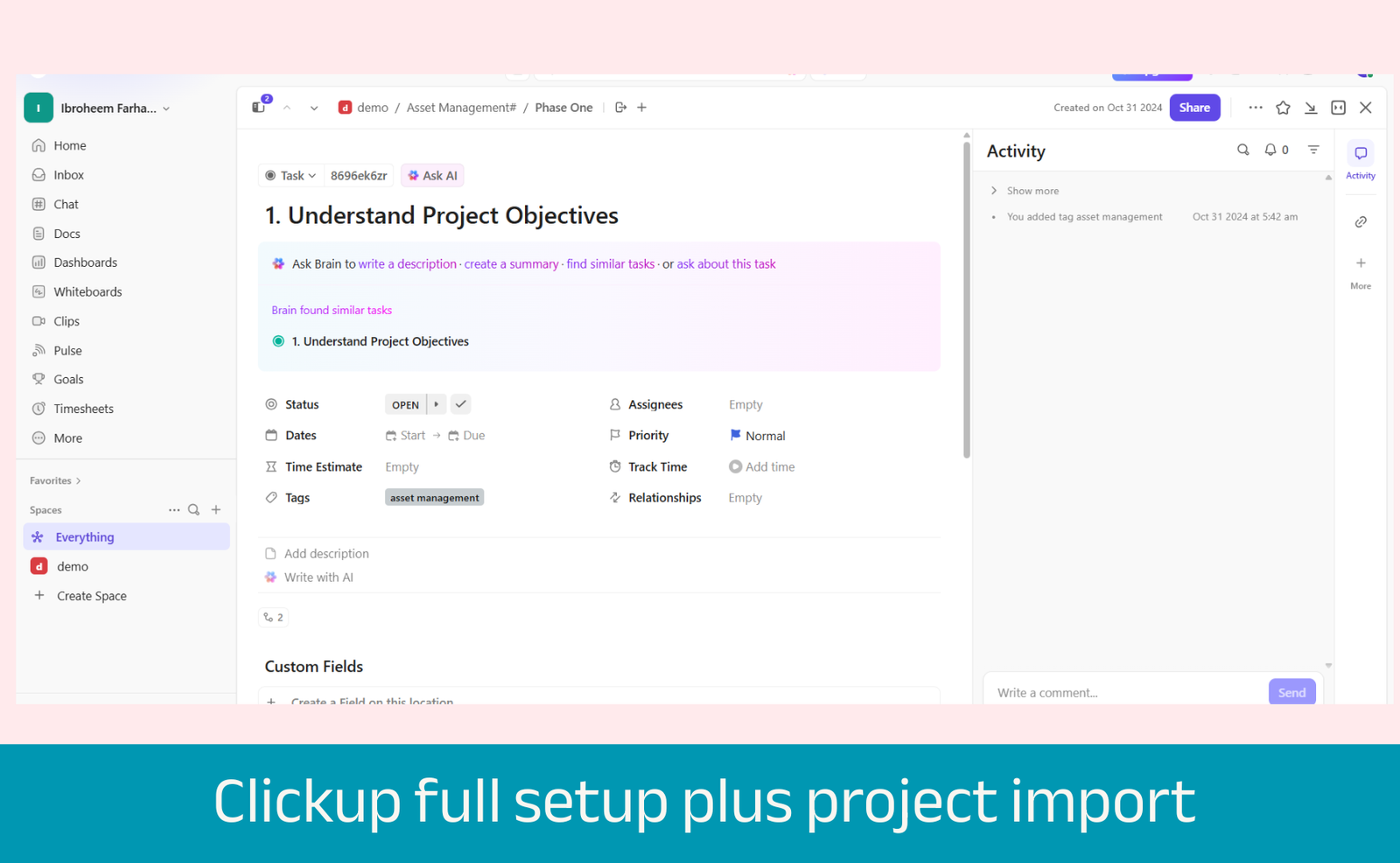
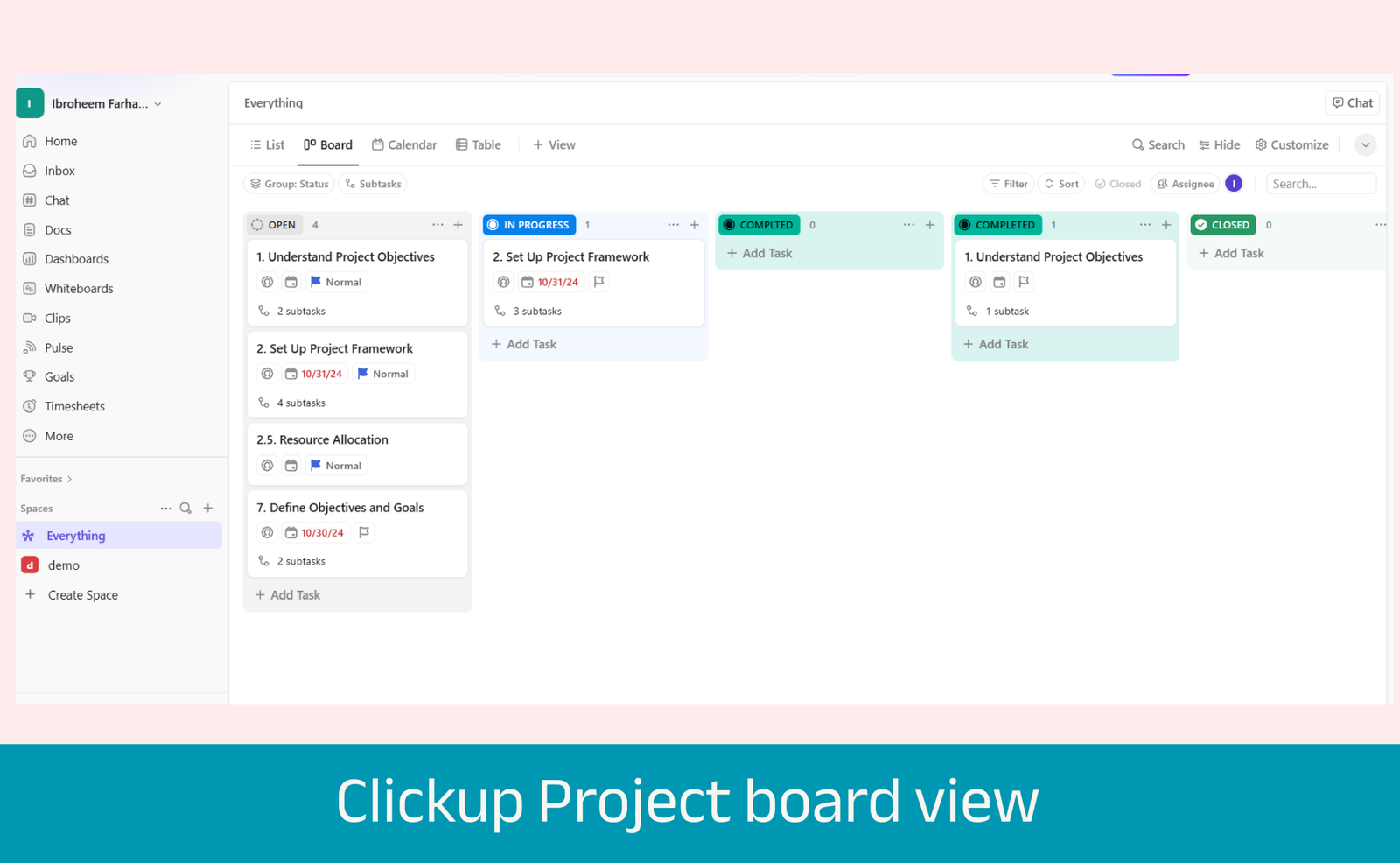
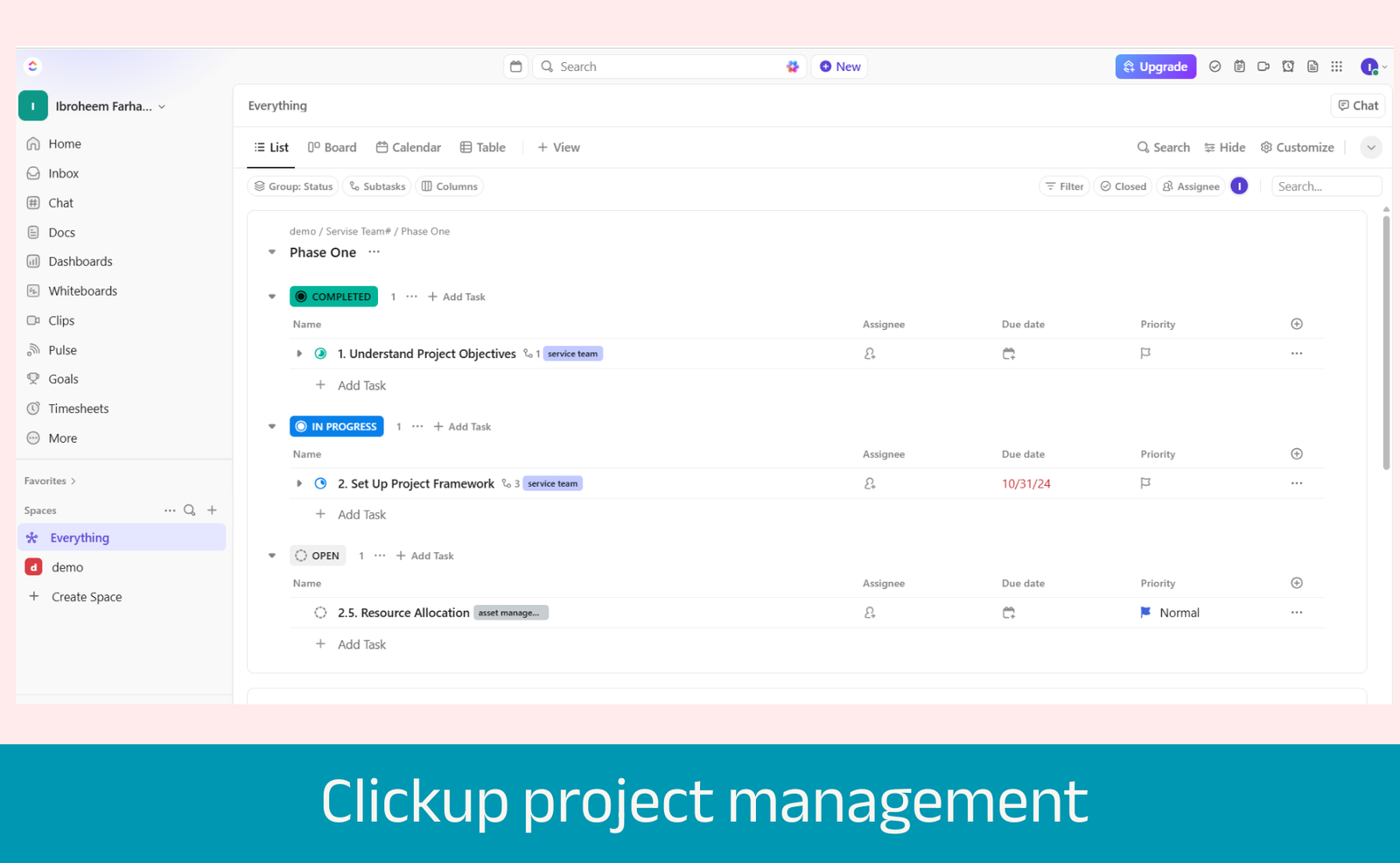
Conclusion
This project demonstrates how a tailored ClickUp setup can replace scattered tools and inefficient task tracking with a unified, clear, and action-driven system.
By focusing on simplicity, automation, and real-world usability, the client now has a practical framework that enhances both daily productivity and long-term project oversight.
Project Information
Clients: Rahmathullah
Category: Project Management, Workflow Design
Services: ClickUp Setup & Customization
Skills Used: Workflow Design, Dashboard Setup, Automation, Data Migration
Technologies Used: ClickUp, Excel
Duration: < 4 Weeks
Related Projects